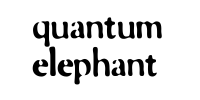How to use Bookbinder to create signatures.
The Bookbinder Graphical User Interface
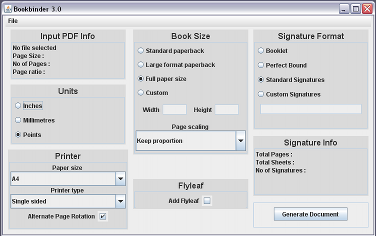
Overview
The interface is composed of boxes containing the settings for different aspects of the process of creating signatures. The default settings will produce signatures of about 8 sheets each on A4 paper. If you want something different, you will have to change the settings.
The boxes are Input PDF info, Units, Printer, Book Size, Flyleaf, Signature Format, Signature Info, and the all importantGenerate Document button.
Load the file
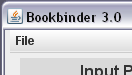
Use the File menu to load the PDF. This may take a few seconds if it is a large file. Information about the PDF will appear in the Input box below.
The Input PDF Info box
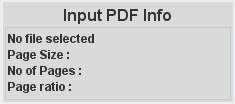
Once loaded, the name of the PDF will appear at the top of the input box, followed beneath by the size of the pages, the number of pages and the ratio of height to width. This information will be useful if you are creating a custom sized set of signatures.
The Units box
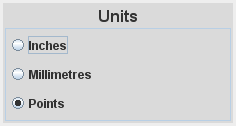
Click to choose your preferred units of measurement.You can choose between Inches, Millimetres or Points.
Bookbinder uses points internally, but they are not much used outside of publishing, so I added the more familiar inches (USA) and millimetres (the rest of the world).
When using the custom option in the Book Size box (see below) the input will be in your chosen units.
The Printer box
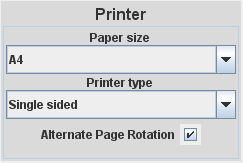
Paper Size
Choose the size of paper that is actually in your printer. I'm guessing that european A4 and american Letter will be most commonly used but I've listed dozens of others.
Printer Type
The choice here is between duplex and single sided.
Duplex printers print both sides of the sheet automatically and are less common than single sided, where you have to turn the pages manually. Select your type.
Alternate Page Rotation
If selected, this option rotates the pages on the second side of the sheet 180 degrees. All duplex printers (I think) will need this checked.
The Book Size box
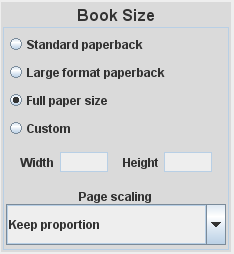
Standard Paperback
Will set the book size to about 120mmx180mm, the size of a standard paperback.
Large Format Paperback
Will set the book size to about 150mmx205mm, the size of the larger format paperbacks.
Full Paper Size
Bookbinder will calculate this size based on the printer paper size you have set. Basically, the largest size that will fit two pages on the sheet of paper. For metric sizes like A4 this will obviously be A5.
Custom
Selecting this will activate the Width and Height input boxes below. Enter the sizes you want in the boxes, hit return to make sure they are entered.
Page Scaling
Keep proportion will preserve the ratio of width to height of the original PDF page and attempt to fit it into the book size you have chosen without stretching. Stretch to fit will attempt to match the ratio of the book size you are using, stretching the width or height of the original page if necessary.
The Flyleaf box
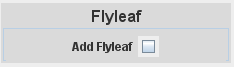
Select this option to add two blank sides at the start of the signatures and two at the end. Handy if you have a PDF that starts with text on the front page and need to bind it in hardcovers.
The Signature Format box
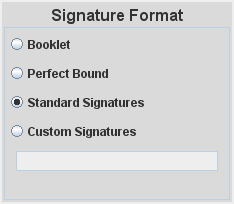
Booklet
Creates a basic one signature booklet, like every other program on the net. Not recommended for 'War and Peace'.
Perfect Bound
Every sheet contains 4 consecutive pages which are out of order until folded. You fold each one separately and pile them up into a block for gluing into a perfect binding.
Standard Signatures
Bookbinder will try to split your document into 8 sheet signatures or the nearest combination of 8 and 7 sheet sigs.
Custom Signatures
This is a new feature which allows you to create custom signature sizes. Say that you have a 120 page document and want it in 3 signatures. This will be a total of 30 sheets (4 pages per sheet = 120/4 = 30). This means 3 signatures of 10 sheets each. Type 10 10 10 into the input box. As you type, the Signature Info box (see below ) will read out progress so far.
The Signature Info box
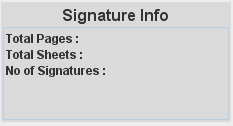
Total Pages
Keeps a running total of the pages assigned to signatures in the Custom Signatures input box.
Total Sheets
Running total of sheets so far. Essentially, total pages/4
Number of signatures
Total of signatures so far. Useful for long books, when the box gets full and scrolls along, hiding the first numbers you put in.
The Generate Document button
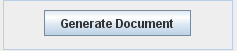
Once you have chosen all your settings, click generate to produce the new PDF signatures. Bookbinder will create a folder named after the input file and store the new signatures in it. This folder will appear in the folder that contains bookbinder, keeping all you processed files together.